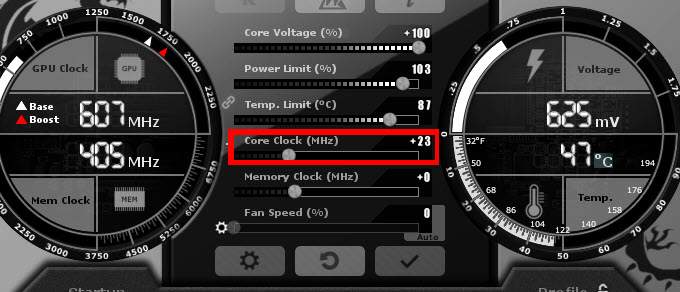Are your games stuttering or your rendering tasks taking too long? One way to squeeze more performance from your PC is to overclock your GPU. This process can deliver better frame rates, smoother gameplay, and improved visual performance—without spending money on a hardware upgrade.
In this in-depth guide, you’ll learn how to overclock your GPU safely, which tools to use, what to watch out for, and how to get the most out of your graphics card. Whether you’re a gamer, video editor, or just a tech enthusiast, this article will help you unlock your GPU’s full potential.

GPU overclocking involves increasing the clock speed of your graphics card’s core and memory beyond the default factory settings. Clock speed is measured in megahertz (MHz), and a higher speed means your GPU can process more data per second.
Think of it like giving your car a turbo boost—it can run faster, but it also gets hotter and needs more fuel (in this case, power).
When you overclock your GPU, you improve:
- ✅ Frames per second (FPS) in games
- ✅ Rendering speed in creative software
- ✅ Overall visual responsiveness of your system
A GPU has two main speeds you’ll want to tweak:
- Core Clock (GPU Clock) – This affects how fast the GPU processes instructions.
- Memory Clock (VRAM Clock) – This controls how fast the GPU communicates with its memory (VRAM).
You can also adjust:
- Power Limit – How much power the GPU can draw.
- Voltage – The electrical power supplied to the GPU.
- Fan Speed – To help manage increased heat.
Overclocking is essentially a balance between higher performance and thermal stability.
Before you begin, download and install the following tools:
- MSI Afterburner – Most popular, works with all brands.
- EVGA Precision X1 – Best for NVIDIA users.
- AMD Radeon Software – Built-in tool for AMD users.
These test your GPU performance and help identify gains:
- Unigine Heaven/Valley
- 3DMark
- FurMark (for stress testing)
To track GPU temperature, usage, and voltage:
- HWMonitor
- GPU-Z
- HWiNFO
Before overclocking, run a benchmark with stock settings. Record:
- FPS (min/avg/max)
- GPU temperature
- GPU usage
- Power draw
This is your comparison point for future overclocking results.
In MSI Afterburner, slide the Power Limit and Temperature Limit to their maximum allowed values. This gives your GPU more headroom to perform.
Tip: This doesn’t immediately make your GPU faster—it just allows it to run faster if needed.
Start by increasing the Core Clock in small increments (e.g., +15 to +25 MHz). After each increase:
- Apply the settings.
- Run a benchmark or play a demanding game for 10–15 minutes.
- Watch for crashes, black screens, or artifacts (visual glitches).
If you experience instability, reduce the clock speed slightly.
Once you’ve found a stable core clock, start increasing the Memory Clock in steps of 50 MHz. Again, test for stability after each change.
Memory overclocking improves textures and loading in games, but can be more prone to instability.
Some cards allow voltage control. Raising voltage can stabilize higher overclocks, but it will also increase heat and power consumption.
⚠️ Use voltage adjustments only if you understand the risks and have excellent cooling.
After finding your max stable overclock:
- Run stress tests like FurMark for 20–30 minutes.
- Monitor temps—ideally, stay below 85°C.
- Make small adjustments to fan curves if needed for cooling.

Heat is the biggest enemy of stable overclocking. Use these tips to manage GPU temperatures:
- 🌀 Increase fan speed in Afterburner or create a custom fan curve.
- 🧼 Clean dust from your PC regularly.
- 🌬️ Ensure proper airflow inside your case.
- ❄️ Consider upgrading to aftermarket cooling or adding case fans.
Expect a 10–20% increase in power usage, depending on your overclock and card. Make sure your PSU (power supply) can handle the extra load.
Running your GPU hotter and at higher voltages can shorten its lifespan, especially if poorly cooled. However, most cards will still last years with moderate overclocks and good airflow.
Overclocking results vary by GPU model, silicon quality, and cooling. On average, users report:
- 🎮 5–15% FPS increase in games
- 📹 Faster render times for creative workloads
- ⚡ Smoother 144Hz or 165Hz gaming experience
For older GPUs, overclocking can provide a noticeable boost, helping them stay relevant in modern games.
🚫 Jumping to high clock speeds too quickly
🚫 Not testing for stability
🚫 Ignoring temperatures
🚫 Overvolting without proper cooling
🚫 Failing to save or load profiles
Always go slow, test thoroughly, and prioritize system health over aggressive speeds.
Yes, it can give you more FPS and smoother gameplay.
Not if done carefully. If you push too hard, it can cause crashes or high heat.
Yes, but some GPUs work better for overclocking than others.
Usually no, if you use safe software and don’t change the BIOS.
Yes, your GPU will use more electricity, but not a lot.
Overclocking your GPU is one of the most cost-effective ways to boost performance in gaming and creative applications. With tools like MSI Afterburner and careful tuning, you can unlock your graphics card’s hidden potential safely and effectively. The key is patience, testing, and monitoring. Even a modest overclock can give your system a new life—without upgrading.
- Gpu Bottleneck – What It Is and How to Fix It!
- Noctua Gpu – The Ultimate Silent Cooling Solution for Graphics Cards!
- Xbox Series X Gpu Equivalent – What PC Graphics Card Matches Its Power?